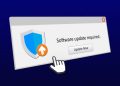In the era of modern technology, we enjoy a wealth of convenience thanks to a myriad of internet platforms offering diverse content. However, this convenience can sometimes feel overwhelming, especially when dealing with push notifications. If you’re using a Samsung device, you may find yourself swamped with these notifications. But worry not! This guide is here to walk you through the straightforward process of managing and removing push notifications in your Samsung browser, paving the way for a smoother, distraction-free browsing experience.
Decoding Push Notifications
Typically, when you land on a new website, a small window might pop up asking if you’d like to receive notifications from that site. Clicking ‘Allow’ triggers these push notifications. While these can prove beneficial by providing real-time updates and alerts, they can also bombard you with a constant stream of information. If this feels overwhelming, it’s time to regain control and manage or remove these notifications.

Methodical Guide to Eliminating Push Notifications
Here’s a straightforward, step-by-step guide to removing push notifications in the Samsung browser:
- Launch the Samsung browser on your device.
- Tap the ‘three dots’ icon at the bottom right corner of your screen to access the browser menu.
- Select ‘Settings’ from the dropdown menu.
- Scroll down and tap on ‘Sites and downloads’.
- Next, tap on ‘Notifications’.
- This will display a list of all websites from which you’ve accepted push notifications.
- Select a website from this list and choose ‘Clear & Reset’.
- Confirm your decision by tapping on ‘Clear & Reset’ once more.
Voila! You’ve successfully removed push notifications from the selected website. Repeat this process for any other websites you wish to silence.
The Perks of Taming Your Notifications
Unchecked, notifications can quickly accumulate, leading to distractions and even stress. By managing your notifications, you regain control over your digital surroundings. According to a study in the ‘Computers in Human Behavior’ journal, excessive notifications can decrease productivity and increase stress levels. By mastering your notifications, you can alleviate these stressors, boost productivity, and elevate your browsing experience.
Is it Possible to Block All Notifications?
Absolutely! If you’d rather not receive any notifications, follow the same steps outlined above, but select ‘Block all’ instead of ‘Clear & Reset’ in the final step. However, keep in mind that blocking all notifications might result in missing out on important updates, so weigh your decision carefully.
Wrapping Up
In conclusion, mastering the management and removal of push notifications in your Samsung browser can significantly enhance your browsing experience. It empowers you to regulate the influx of information from various websites, thereby reducing stress and boosting productivity. While notifications can be handy, they can also be overwhelming. Understanding how to manage them is a vital skill in our digital age. So, take the reins of your Samsung browser today and surf the web in peace and tranquility.