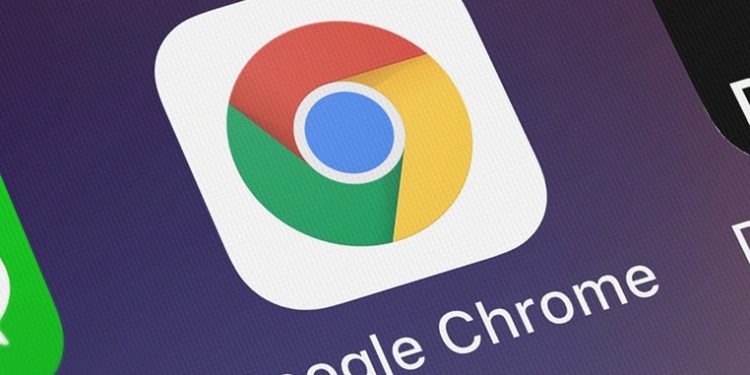In the digital age, the internet is a vital tool. Our gateways into this expansive realm are web browsers, and Google Chrome is a standout choice for many users due to its speed, security, and flexibility. If you’re a Mac user aiming to make Chrome your default browser, you’re in the right place. This article provides a detailed, step-by-step guide to help you do just that. So, without further ado, let’s dive in!
Understanding the Appeal of Google Chrome
Before we delve into the steps, it’s crucial to understand why Chrome is such a popular choice. Google Chrome is a robust, versatile, and richly featured browser. It boasts a clean, user-friendly interface and the ability to synchronize your browsing history, bookmarks, and settings across all your devices via your Google account. Additionally, its vast library of extensions and apps significantly enhances its functionality.
A Step-by-Step Guide to Making Chrome Your Default Browser on a Mac

Switching your default browser to Google Chrome on a Mac is a straightforward process. Here’s how:
- Step 1: Download Google Chrome – If you haven’t installed Google Chrome on your Mac yet, visit Google’s official website and download the browser. Once it’s downloaded, drag the Chrome icon to your Applications folder.
- Step 2: Open Google Chrome – Find Google Chrome in your Applications folder and open it.
- Step 3: Navigate to Chrome Settings – After opening Chrome, click on the three-dot menu in the top right corner of the window, then select ‘Settings’.
- Step 4: Set Chrome as Default – In the ‘Default browser’ section of Settings, click ‘Make default’. If the option is greyed out, this indicates that Chrome is already your default browser.
Please note that these steps may vary slightly based on your Mac’s operating system version. If Chrome doesn’t appear as an option for the default browser, consider updating your system software or reinstalling Chrome.
Overcoming Common Challenges

While making Chrome the default browser on a Mac is typically a simple process, some users may face challenges. For example, even after setting Chrome as the default, your Mac might continue opening links in Safari. To fix this, you can specify Chrome as the default browser within Safari’s settings.
In summary, setting Chrome as your default browser on a Mac involves downloading the browser, opening it, navigating to its settings, and setting it as the default. These steps are relatively simple to follow and should enhance your internet browsing experience on a Mac.
As you start to discover Chrome’s impressive features, you’re likely to appreciate the seamless browsing experience it provides. From syncing across devices to its comprehensive library of extensions, Google Chrome stands out as an unparalleled tool for navigating the digital world.