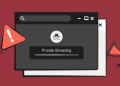The recent launch of Windows 11 has brought a wave of exciting features, unique layouts, and enhanced capabilities. However, one of the first tasks many users undertake is setting up their preferred web browser. Google Chrome, celebrated for its speed, security, and ease of use, is a top choice for many. This article offers a step-by-step guide to making Google Chrome your default browser in Windows 11.
The Advantages of Choosing Google Chrome
Before we delve into the specifics of setting Chrome as your default browser, it’s crucial to understand why it’s favored by so many. Google Chrome is renowned for its lightning-fast speed and a vast array of extensions. The browser also syncs effortlessly across devices, enabling users to access bookmarks, browsing history, and tabs from any device. Moreover, Chrome’s robust security features, including automatic updates and sandboxing technology, provide a strong defense against malicious attacks.
How to Set Google Chrome as Your Default Browser in Windows 11

Windows 11 introduces a new method for setting the default browser, which differs from previous Windows versions. Here’s how you can set Google Chrome as your default browser in Windows 11:
- Open the Windows Start Menu and select Settings.
- In the Settings window, click on Apps followed by Default apps.
- Type “Google Chrome” in the Search bar and pick it from the dropdown list.
- A list of file types and link types will appear. Select each one and change the app to Google Chrome.
This process in Windows 11 is slightly more involved as you need to set the default app for each file type and link type individually. However, this ensures that all web content, whether a .html file or a web link, will by default open in Google Chrome.
The Benefits of Making Google Chrome Your Default Browser

Designating Google Chrome as your default browser fosters a smoother, more integrated browsing experience. Instead of manually launching Chrome every time you click on a web link, the link will automatically open in Chrome. This can save time and streamline your browsing experience.
Furthermore, since Google Chrome syncs across devices, setting it as your default browser on your PC means your bookmarks, history, and tabs are always at your fingertips. This seamless integration can significantly boost your productivity and enhance your browsing experience.
Conclusion: Harness the Power of Google Chrome in Windows 11
Windows 11 introduces a range of new features and changes, including a new method for setting your default browser. While this process might seem daunting initially, following the step-by-step guide provided in this article will simplify the task.
By making Google Chrome your default browser, you’re choosing a platform recognized for its speed, security, and seamless syncing across devices. Harness the power of Google Chrome in Windows 11 and enjoy a more efficient, seamless, and integrated browsing experience.