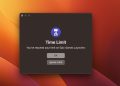How To Set Up Parental Control In Windows 10: A Guide Only Slightly Less Complicated Than Parenting Itself
Forget the birds and the bees, the most daunting conversation any parent will have to have with their tech-savvy offspring is about the birds and the… Windows 10 parental controls. But fear not, dear reader, for I am here with a step-by-step guide that – unlike your kid’s algebra homework – will make perfect sense.
Step 1: Add Your Child’s Account
Before you can start enforcing bedtimes and app limits, you need to set your child up with their own account. Click on the Windows icon, then Settings > Accounts > Family & other users. If your child doesn’t have an email address, that’s a whole other kettle of fish (or should I say birds?). For the purposes of this exercise, let’s assume they have one and you’re ready to invite them to your family group.

- Navigate to the “Your family” section and click on “Add a family member”.
- Select “Add a child”.
- Enter their email address and click “Next”.
- Click “Confirm” and then “Close”.
Your child will receive an email invitation to join the family group. If they ignore it, feel free to remind them of that time they also ignored you when you told them not to touch the wet paint in the hallway.
Step 2: Set Content Restrictions
Now you’ve got them in your digital clutches, it’s time to tackle content restrictions. You didn’t think the Internet was just cat videos and banana bread recipes, did you?

- Go back to the “Family & other users” page and click on “Manage family settings online”.
- Select your child’s profile and navigate to “Content restrictions”.
- Here you can set an age limit for apps and games, and block inappropriate websites and search results.
Feel free to take a victory lap around the living room. Just remember to stop before you get dizzy.
Step 3: Set Screen Time Limits
Ever yearned for the days when the only screen at the dinner table was the one in the window? Me too. That’s where screen time limits come into play.
- Navigate back to your child’s profile and select “Screen time”.
- Here you can set a daily screen time limit, as well as a schedule blocking out specific hours of the day.
And voila! You’ve successfully set up parental controls in Windows 10. Now, if only there was a way to set real-life parental controls, like a limit on how many times a day your child can say “I’m bored!”
Conclusion: Power (and Parental Control) To The Parents
Whether you’re worried about your child stumbling upon inappropriate content or you’re just trying to save them from becoming a screen zombie, parental controls can be a godsend. Just remember, with great power comes great responsibility – no using screen time limits just to get the last slice of cake unnoticed! Until Microsoft invents a feature for that, you’re on your own.