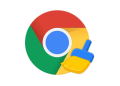Ever been frustrated with slow internet speeds or pesky website restrictions? The answer to your woes may lie in the magical realm of DNS… and no, that’s not a new Dungeons and Dragons expansion pack.
So, What’s DNS Again?
DNS, or Domain Name System, is the internet’s equivalent of a phonebook. It’s the unseen digital wizard that takes your website requests and converts them into IP addresses. And no, it’s not related to Harry Potter.
Your ISP (Internet Service Provider) usually determines your DNS. But like choosing between pineapple or no pineapple on pizza, you have options! One popular choice is Google’s Public DNS, known for its speed, security, and ability to make your browsing experience smoother than a jazz saxophone solo.

Switching to Google DNS on Windows 10
But how do you switch to Google DNS on Windows 10? Buckle up, because we’re about to embark on a step-by-step journey. Think of it as “The Lord of the Rings” trilogy, but with less walking and more clicking.
Step 1: Open the Network & Internet Settings
- Navigate to your Windows Settings (Hint: you can get there by clicking on the little cog icon in the Start Menu).
- Once inside, choose “Network & Internet”.
- On the right-hand side, select “Change adapter options”.
And just like that, you’ve taken your first strides towards Mount Doom… I mean, Google DNS.
Step 2: Configure the Properties
- Right-click on the network you’re currently using, and select “Properties”.
- In the networking tab, find “Internet Protocol Version 4 (TCP/IPv4)” or “Internet Protocol Version 6 (TCP/IPv6)” and click “Properties” again. Yes, we love properties so much we’re visiting them twice—think of it as a sequel.
Step 3: Enter Google DNS
- Now, select “Use the following DNS server addresses”.
- For IPv4, fill in “8.8.8.8” and “8.8.4.4”. For IPv6, use “2001:4860:4860::8888” and “2001:4860:4860::8844”.
- Click “OK” to save the changes. Congratulations, you’ve successfully switched to Google DNS!
Why Make the Switch?
Well, you might ask, why bother changing to Google DNS? Imagine being stuck in traffic. Your default DNS is like the congested freeway, while Google DNS is the secret, scenic route known only to locals—aka, it’s faster. Plus, it helps you access sites that might be blocked on your default route. Who knew taking the road less traveled could be so rewarding?
Conclusion: Making the Switch to Google DNS
So there you have it, folks! Switching to Google DNS is as easy as pie—well, as long as you don’t have to actually bake the pie. With a few simple steps (and a few less-than-simple jokes), you’re on your way to a smoother, speedier browsing experience. Remember, in the realm of the internet, you’re the wizard at the helm. Or the hobbit on an adventure. Take your pick.