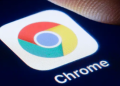As the number of accounts we create across various platforms continues to rise, remembering all those passwords can be a daunting task. Thankfully, Google Chrome offers a fantastic feature that allows users to save their passwords for easy retrieval when necessary. This article will provide a step-by-step guide on how to view your saved passwords in Chrome.
Why Password Management in Google Chrome is Essential
Before we delve into the specifics, it’s crucial to understand why password management in Google Chrome is so vital. The internet, while a vast resource for information and entertainment, can also be a hunting ground for cybercriminals. Password management ensures that your credentials are securely stored and protected from unauthorized access. According to a 2020 Verizon Cybersecurity Report, over 80% of breaches involved stolen or weak passwords, highlighting the importance of strong password management.
Saving Passwords in Chrome
Understanding how to save your passwords is a prerequisite to viewing them. Here are the easy steps you need to follow:
- When you log into a website, Google Chrome will present a ‘Save Password’ prompt.
- By clicking ‘Save’, your credentials for that specific website will be stored in Chrome’s integrated password manager.
A Step-by-Step Guide to Viewing Saved Passwords in Chrome

Once your passwords are securely stored in Google Chrome, they can be accessed as needed. Below is the straightforward process to view your saved passwords:
- Launch Google Chrome on your device.
- Click on the three vertical dots located at the top right corner of your browser.
- Select ‘Settings’ from the drop-down menu.
- Scroll down and click on ‘Passwords’ under the ‘Autofill’ section.
- Under ‘Saved Passwords’, you’ll see a list of all the websites for which you’ve saved passwords in Chrome.
- To view a specific password, click on the eye icon next to it. For security reasons, you’ll be prompted to enter your computer’s password.
Note: This process might vary slightly depending on your device. On mobile devices, the ‘Settings’ option is typically found in the Chrome app’s menu.
Maintaining Password Security
While saving passwords in Chrome provides convenience, it’s crucial to ensure your security isn’t compromised. Protect your device with a robust, unique pin or password, and enable two-factor authentication whenever possible. This adds an extra layer of protection, preventing unauthorized access to your saved passwords, even if someone gains access to your device.
Conclusion
The capability to view saved passwords in Chrome is a practical tool that simplifies your digital navigation. However, remember that with great convenience comes great responsibility, particularly the need for stringent security measures. By adhering to the steps outlined in this guide, you can manage your passwords in Chrome both effectively and securely, leading to a safer and smoother browsing experience.